Google Calendar
Apollo's Google Calendar integration allows you to sync events to a Google Calendar of your choice.
Connect a calendar
Any user can connect a Google Calendar to Apollo with the /google authorize
command.
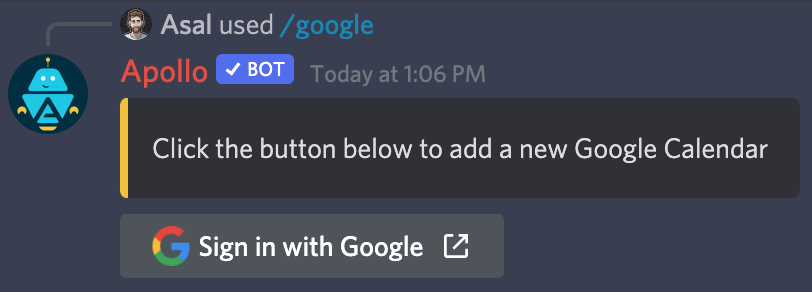
After issuing the command, click the Sign in with Google button and follow the prompts in your browser.
Once your Google Calendar has been connected, Apollo will send you a direct message indicating that you're ready to start syncing events.
Syncing events
Users are permitted to sync any event they can see in Discord to any of their connected calendars.
To sync an event, use the /google sync command, which will ask for the
following information:
- The event you'd like to sync
- The Google Calendar to sync the event to
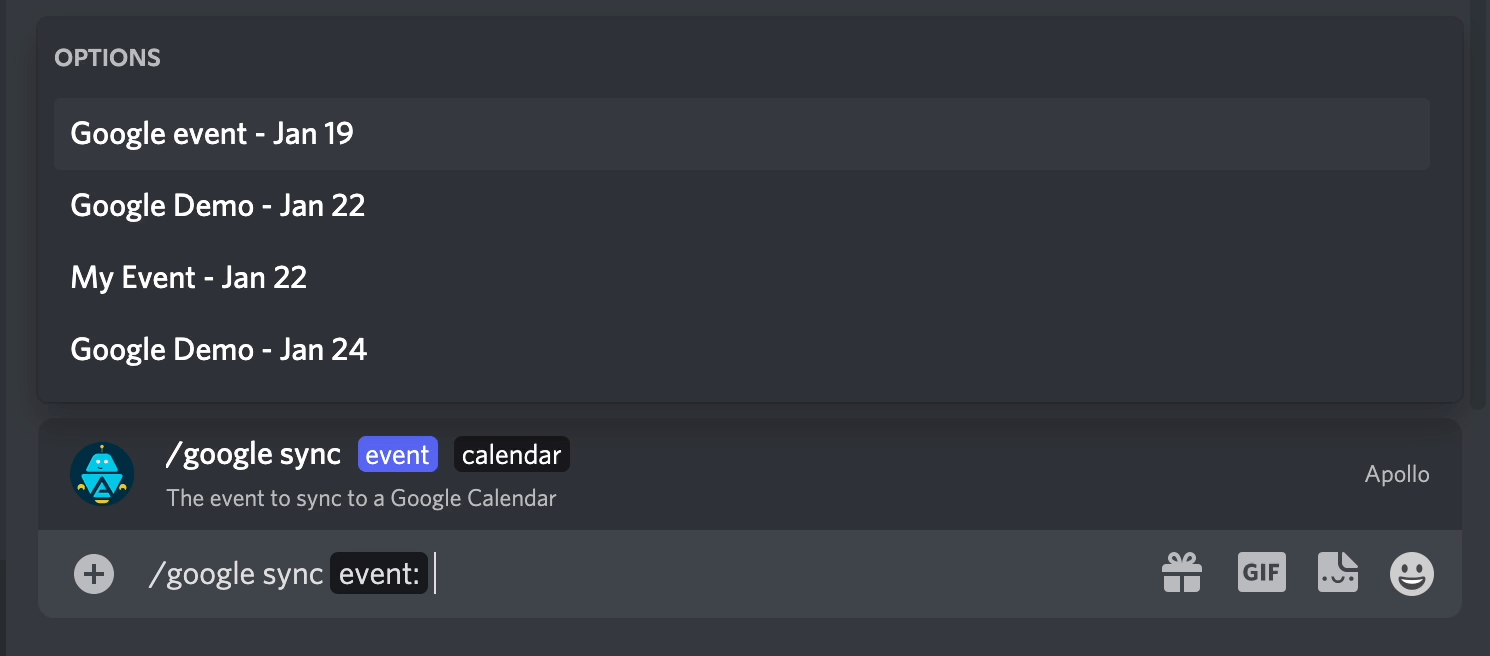
If you don't see the event you'd like to sync, start typing the name of it to filter down the list.
Once synced, Apollo will provide a link to the event in your Google Calendar.
Automatically sync events
With an active Premium membership, Apollo can be configured to automatically sync all newly posted events to a predefined Google Calendar.
Admins can set an auto sync calendar with /google auto_sync set, and can
disable it with /google auto_sync disable.
If the user who authorized the auto sync calendar revokes access, auto sync will be disabled. :::
Disconnect a calendar
To disconnect a calendar, use the /google revoke command and select the name
of the calendar you'd like to disconnect.